How to Create PivotTable in Excel 2010
In this article I am going to explain about PivotTable in Excel 2010.
PivotTable in Excel 2010
PivotTable is the properties in the excel that use for make the worksheet much more manageable by summarizing the data and its allows manipulate to data in different way. After summarizing the its make very easer to manage, Change.
How to create PivotTable
Step 1
Open work sheet and select cell for we want to create PriVotTable.
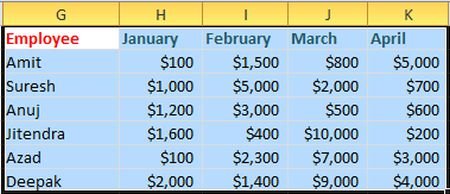
Step 2
On Insert tab in Table group click on PivotTable.
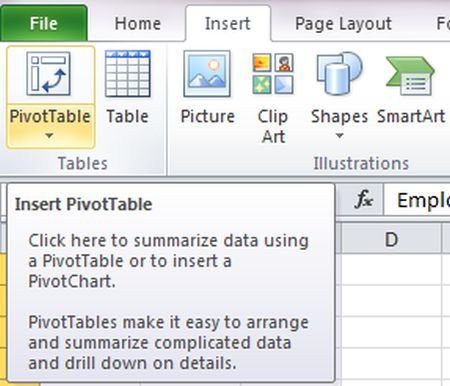
Step 3
Than a Create PivotTable dialog box will be open in this dialog box set the range of table and click ok.
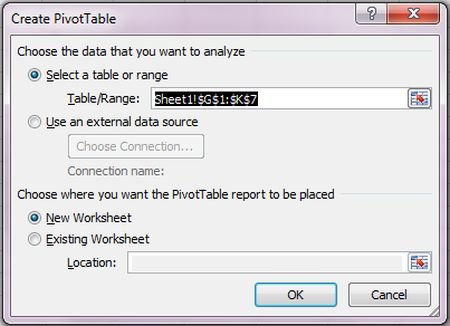
Step 4
After its PivotTable will be display on the left side and PivotTable List Field will displayed on the write side.
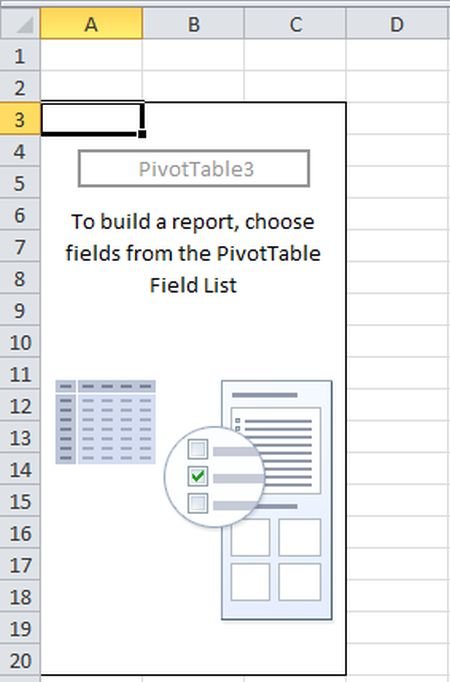
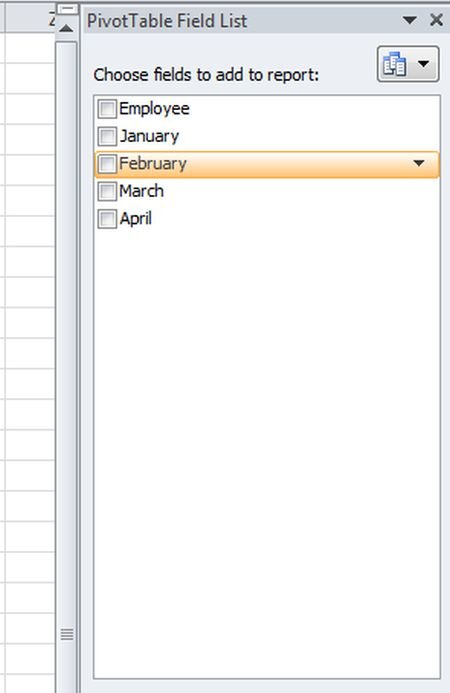
Step 5
In PivotTable display all field name.
We can select the field name for display this field value in PivotTable.
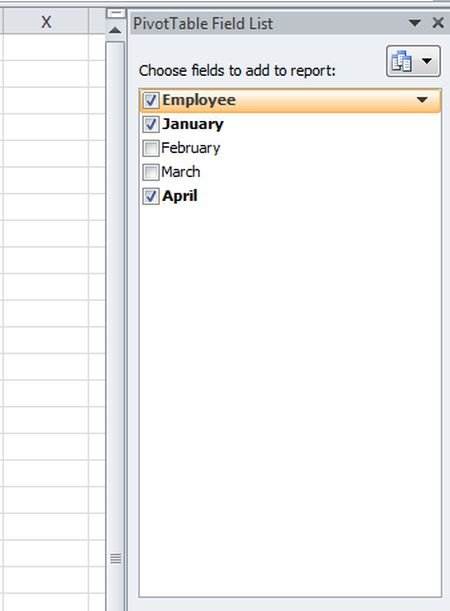
Step 6
Which field name we select in PivotTable List Field Then its value display in PivotTable.
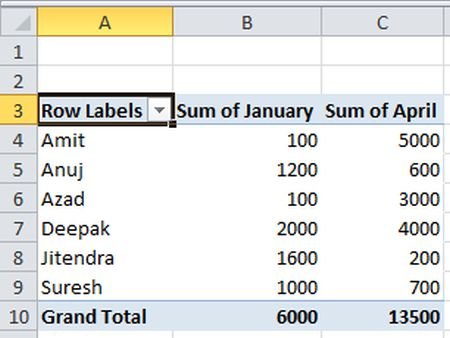
Ask Your Question
Got a programming related question? You may want to post your question here