How to use Goal Seek in Excel 2010
In this article I am going to explain Goal Seek in Excel 2010.
Goal Seek in Excel 2010
Goal seek is different technique that use to find out the ambiguous number or which we are not sure. This technique use when we are dealing with large number of datasheet. For Example if the answer is 100 and first number is 5 the what is the second number. Its may be 5 multiply by 10 or 5 multiply by 20. This type of calculation we use Goal seek.
How to use Goal seek
Step 1
Open work sheet and select cell for which we what to use Goal seek.
Before using Goal Seek any one formula must be appear with the calculation data.
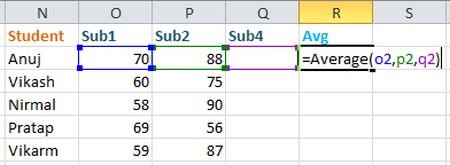
Step 2
On Data tab in Data Tools group click on What if Analysis.
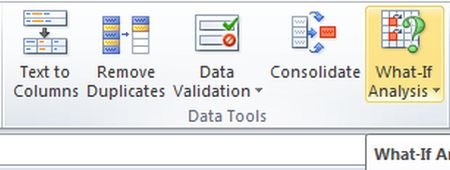
Step 3
Then a dropdown will be open. From dropdown click on Goal Seek.
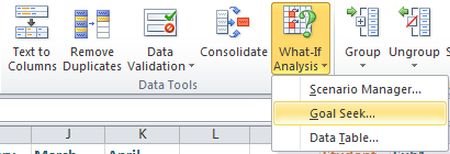
Step 4
Then a Goal seek dialog box will be open.
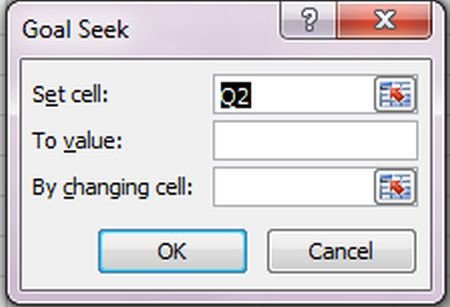
Step 5
In cell set cell enter the cell value that contain the formula. (in this example s2 cell contain Average formula).
In Value of cell enter the value by which we are going to change result value.
In By changing cell enter the cell name where we want to get result.
After its click ok.
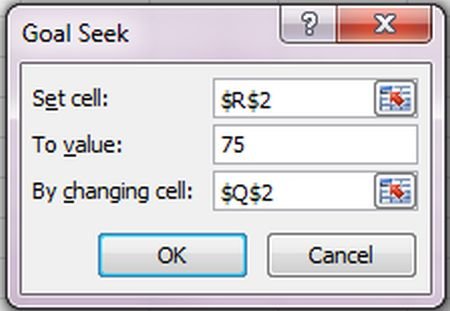
Step 6
After its Goal Seek status dialog box will display where we click ok.
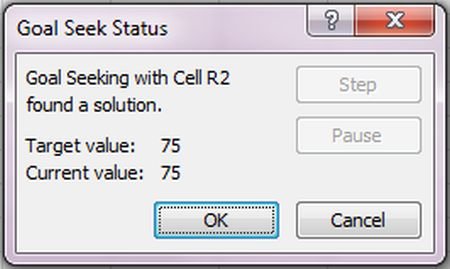
Step 7
Finally Goal seek result will be displayed.
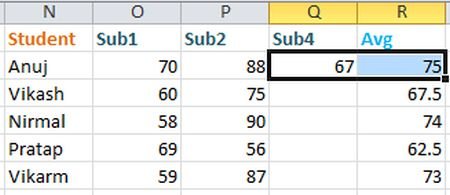
Ask Your Question
Got a programming related question? You may want to post your question here