XAML ListBox
This article shows how to create and use XAML ListBox control in your applications.
Items controls are controls that have children. Any control with collection falls in this category. A ListBox control is an Items control. ListBox is a collection of ListBoxItems.
Creating a ListBox
The following code creates a ListBox. As you can see from this code, we can set the height, widht, alignment, and background of the ListBox.
<ListBox Height="100" Width="120" HorizontalAlignment="Center"
VerticalAlignment="Top" Background="LightGray">
</ListBox>
|
Adding ListBox Items
The following code creates a ListBox with 4 ListBox items.
The outout looks like Figure 1.
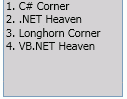
Figure 1. ListBox with items
Changing ListBox Item Properties
You can also set ListBox item properties. For example, this code sets the background color of ListBox items.
<ListBox Height="100" Width="120" HorizontalAlignment="Center"
VerticalAlignment="Top" Background="LightGray">
<ListBoxItem Foreground="Green">1. C# Corner</ListBoxItem>
<ListBoxItem Foreground="Red">2. .NET Heaven</ListBoxItem>
<ListBoxItem Foreground="Black">3. Longhorn Corner</ListBoxItem>
<ListBoxItem Foreground="Blue">4. VB.NET Heaven</ListBoxItem>
</ListBox>
|
The output looks like Figure 2.
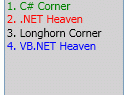
Figure 2. ListBox with colored items
ListBox with CheckBoxes
The following code adds CheckBox items to a ListBox.
<ListBox Height="100" Width="120">
<CheckBox ID="Item1">1. C# Corner</CheckBox>
<CheckBox ID="Item2">2. VB.NET Heaven</CheckBox>
<CheckBox ID="Item3">3. Longhorn Corner</CheckBox>
<CheckBox ID="Item4">4. .NET Heaven</CheckBox>
</ListBox>
|
The output looks like Figure 3.
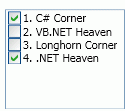
Figure 3. ListBox with check boxes
ListBox with Image CheckBox
The following code adds a CheckBox with an image to a ListBox.
<ListBox Height="200" Width="120">
<CheckBox ID="Item1"><Image Source="C:\butterfly.jpg"/></CheckBox>
<CheckBox ID="Item2">2. VB.NET Heaven</CheckBox>
<CheckBox ID="Item3">3. Longhorn Corner</CheckBox>
<CheckBox ID="Item4">4. .NET Heaven</CheckBox>
</ListBox>
|
The output looks like Figure 4.
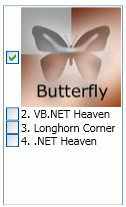
Figure 4. ListBoxItem with Imaged CheckBox
Further Readings
You may also want to read these related articles.
Ask Your Question
Got a programming related question? You may want to post your question here