In this article we will learn how to use ComboBox control in Silverlight.
ComboBox control
ComboBox allows to select only one item from many items.Use Items collection to add the items.
Properties: These are the following properties.
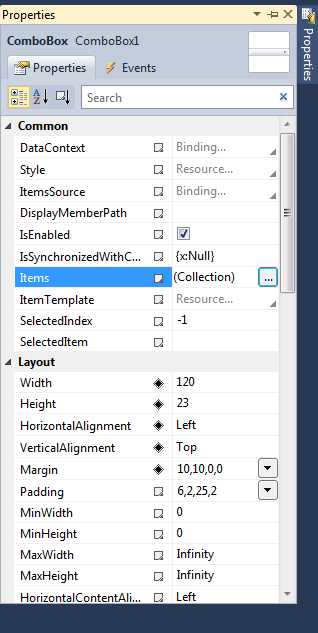
Figure 1.
Items - The collection of items in the list.
Content - Programmatic name of the control.
ForeColor: Color of the text within the control.
ComboBox event:
Private Sub ComboBox1_SelectionChanged(ByVal sender As System.Object, ByVal e AsSystem.Windows.Controls.SelectionChangedEventArgs)
Handles ComboBox1.SelectionChanged
End Sub
For example:
Drag a ComboBox, Button and TextBox control on the form. when we select the items in the Combobox and click on the button its
should be display on the Textbox control.
The form looks like this:
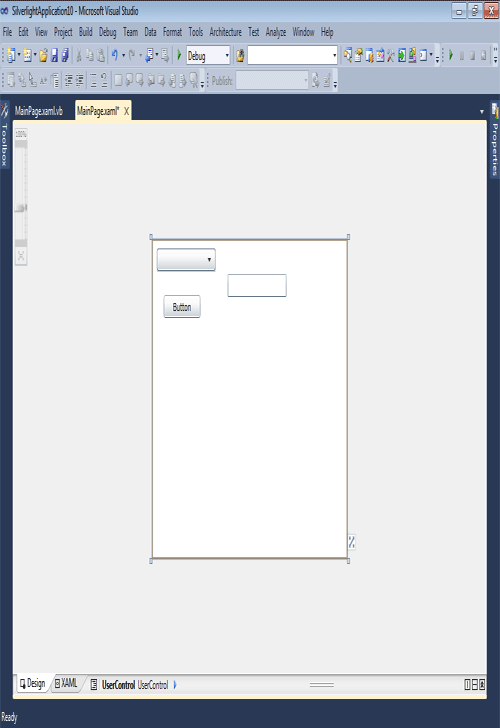
Figure 2.
XAML code:
<UserControl x:Class="SilverlightApplication10.MainPage"
xmlns="http://schemas.microsoft.com/winfx/2006/xaml/presentation"
xmlns:x="http://schemas.microsoft.com/winfx/2006/xaml"
xmlns:d="http://schemas.microsoft.com/expression/blend/2008"
xmlns:mc="http://schemas.openxmlformats.org/markup-compatibility/2006"
mc:Ignorable="d"
d:DesignHeight="320" d:DesignWidth="400">
<Grid x:Name="LayoutRoot" Background="White">
<ComboBox Height="23" HorizontalAlignment="Left" Margin="10,10,0,0" Name="ComboBox1"VerticalAlignment="Top" Width="120" Foreground="Brown" />
<Button Content="Button" Height="23" HorizontalAlignment="Left" Margin="24,57,0,0"Name="Button1" VerticalAlignment="Top" Width="75" />
<TextBox Height="23" HorizontalAlignment="Left" Margin="155,36,0,0" Name="TextBox1"VerticalAlignment="Top" Width="120" />
</Grid>
</UserControl>
Now double click on the form and add the below code.
Private Sub UserControl_Loaded(ByVal sender As System.Object, ByVal e AsSystem.Windows.RoutedEventArgs) Handles MyBase.Loaded
If Not IsPostBack Then
For i As Integer = 1950 To DateTime.Now.Year
ComboBox1.Items.Add(i.ToString())
Next
End If
End Sub
Use Page.IsPostBack property to check the post backs.
Now double click on the button control and add the following code.
Private Sub Button1_Click(ByVal sender As System.Object, ByVal e AsSystem.Windows.RoutedEventArgs) Handles Button1.Click
TextBox1.Text = ComboBox1.SelectedItem
End Sub
Now save and run the application And click the ComboBox than DropDownList items will be display.
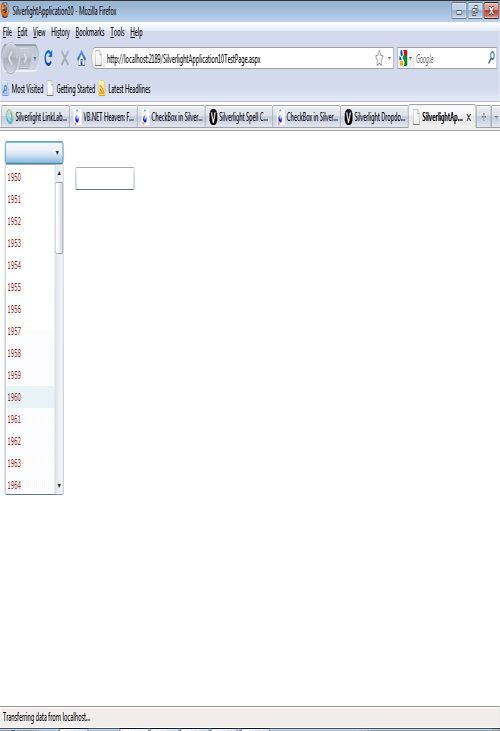
Figure 3.
Now select the items from the ComboBox then click on the button the selected items will be display on the TextBox.
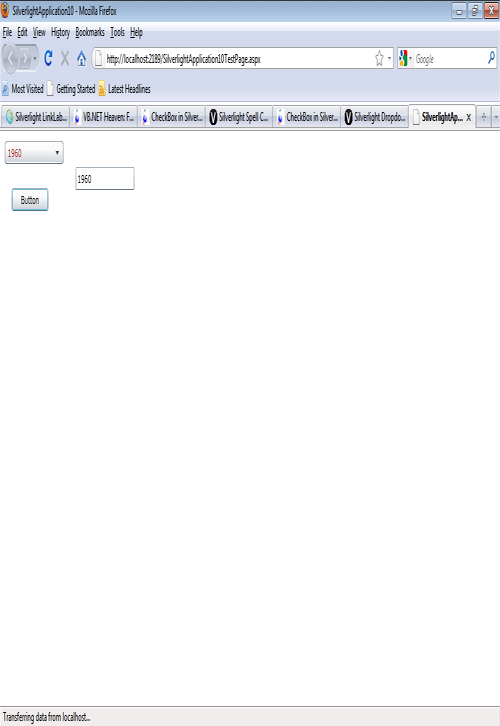
Figure 4.