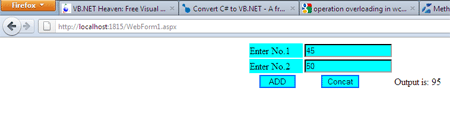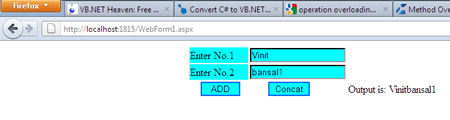Method Overloading in WCF using VB.NET
In this article you will learn how to do methods overloading by set two methods in the Service Contract attribute in WCF.
Introduction: Method Overloading in WCF.
WCF solves so many problems of distributed computing, but overloading of methods is not performed directly in WCF. So I have created a simple Service Contract with two methods using method overloading. I have added a property 'Name' in the operation contract attribute.
Step 1: Open visual studio and click on file menu.
- Go to new -> project.
- New project dialog box will appear.
- Select WCF -> WCF Service Application.
- Give the name as you desire.
- Press ok as shown below on figure:
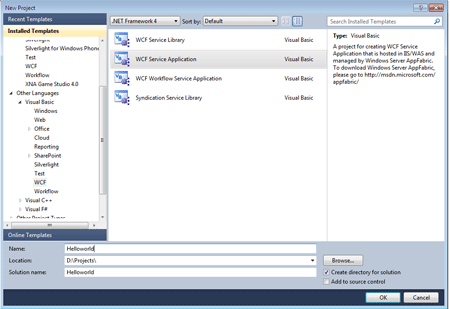
- Service1.svc.vb will be open.
Step 2: Go to solution explorer.
- open the Iservice1.vb.
- write a code like:
Code:
' NOTE: You can use the "Rename" command on the "Refactor" menu to change the interface name "IService1" in both code and config file together.
<ServiceContract()> _
Public Interface IService1
<OperationContract(Name:="Addnumber")> _
Function add(a As Integer, b As Integer) As Integer
<OperationContract(Name:="ConcatenateStrings")> _
Function add(s1 As String, s2 As String) As String
' TODO: Add your service operations here
End Interface
Step 3: Now, open the Service1.svc.vb.
Code:
' NOTE: You can use the "Rename" command on the "Refactor" menu to change the class name "Service1" in code, svc and config file together.
Public Class Service1
Implements IService1
Public Function add(a As Integer, b As Integer) As Integer
Return a + b
End Function
Public Function add(s1 As String, s2 As String) As String
Return s1 & s2
End Function
End Class
Step 4: Start Debugging by pressing F5.
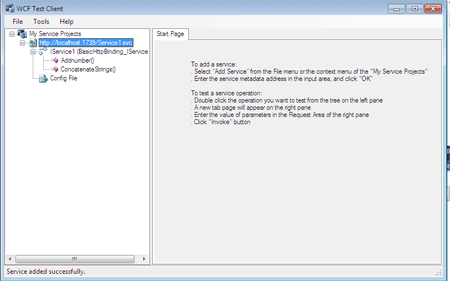
Step 5: Open the visual studio and go to the file menu.
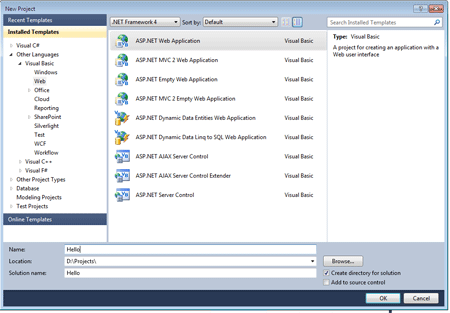
Step 6: Go to Solution Explorer.
-
Right click on 'References' and select 'Add Service Reference...'
-
'Add Service Reference' dialog box will appear.
-
Paste the address which is copied in step 4.
-
Press OK button as shown in the figure below
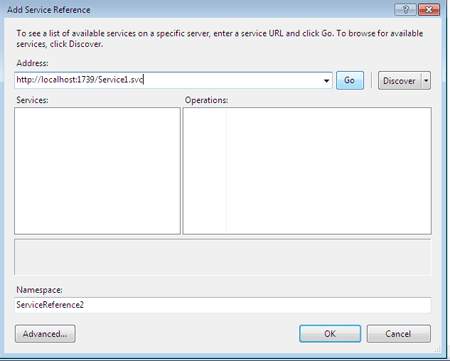
Step 7: Now, take controls in the div tag on Form design.
Code:
Partial Public Class WebForm1
Inherits System.Web.UI.Page
Protected Sub Page_Load(sender As Object, e As EventArgs)
End Sub
Private obj As New ServiceReference1.Service1Client()
Protected Sub Button1_Click(sender As Object, e As EventArgs)
Label1.Visible = True
Label2.Text = (obj.Addnumber(Convert.ToInt32(TextBox1.Text), Convert.ToInt32(TextBox2.Text)).ToString())
End Sub
Protected Sub Button2_Click(sender As Object, e As EventArgs)
Label1.Visible = True
Label2.Text = (obj.ConcatenateStrings(TextBox1.Text, TextBox2.Text))
End Sub
End Class
Step 8: Now we press F5 and run this application and result shows like figure below: