Create a custom Slide layout in PowerPoint 2010
In this article I have described about to create a slide layout according our need in PowerPoint 2010.
Create a custom layout
According our needs we can create or customize the existing layout in PowerPoint. The steps are as follows
- First of all we have to click on the View tab in the Master Views group and then click Slide Master.
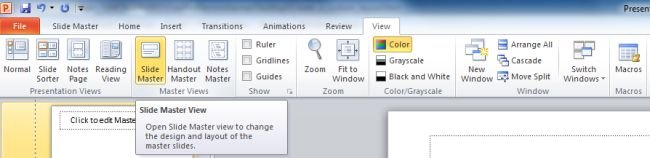
- Then in the pane that contains the slide masters and layout locate and click the that layout which has to be changed.
Slide Master
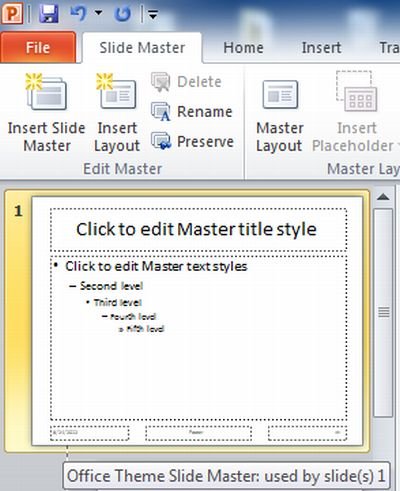
Associate Layouts
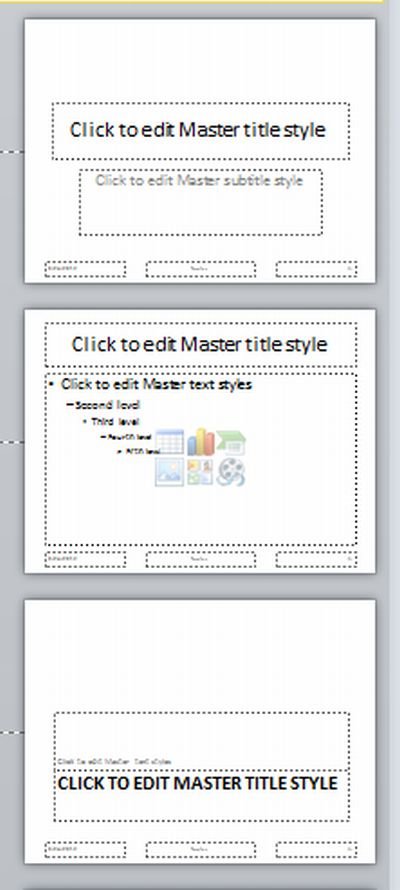
- When the layouts are not presented according your need then Select blank layout.
- Then to remove unwanted and default placeholders such as headers, footers, or the date and time, click the border of the placeholder and then press DELETE.
- Then to add Placeholder we have to follow the following steps
- First on the Slide Master tab in the Master Layout group click Insert Placeholder and then select a placeholder type from the list.
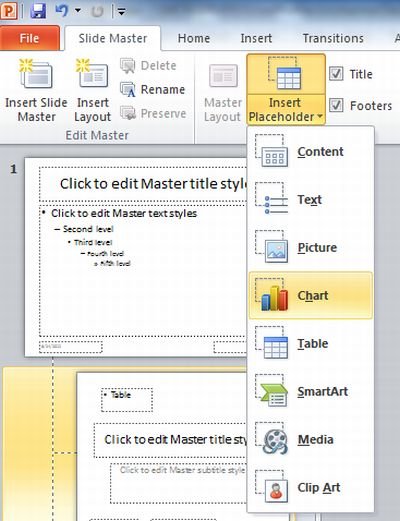
- Then select a location on the layout and then drag to draw the placeholder.
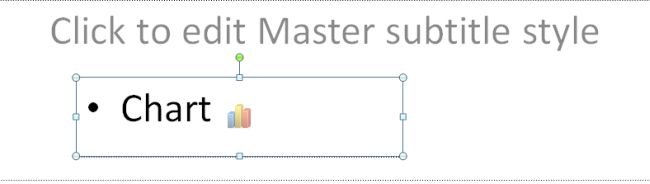
- Then in the thumbnail list of layouts right-click the layout that you customized and then click Rename Layout for rename a layout.
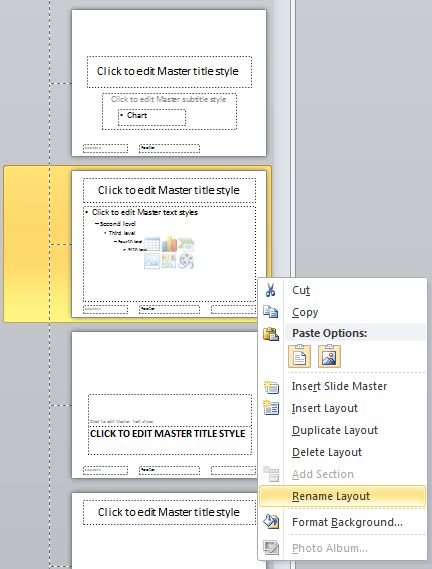
- In the Rename Layout dialog box type a new name that describes the layout you've just created and then click Rename.
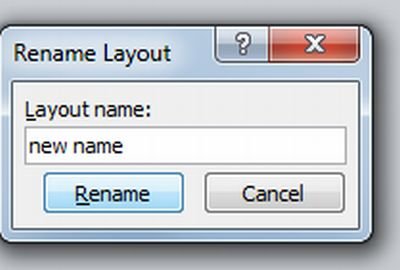
- Then to save the custom layout in a template on the File tab and under Saving click Save As.
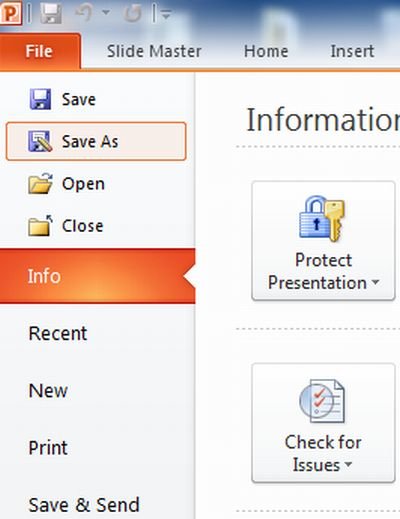
- In the File name box type a file name or do nothing to accept the suggested file name.
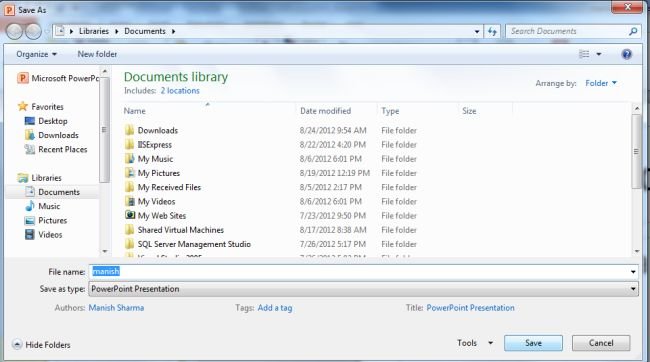
- In the Save as type list click PowerPoint Template and then click Save.
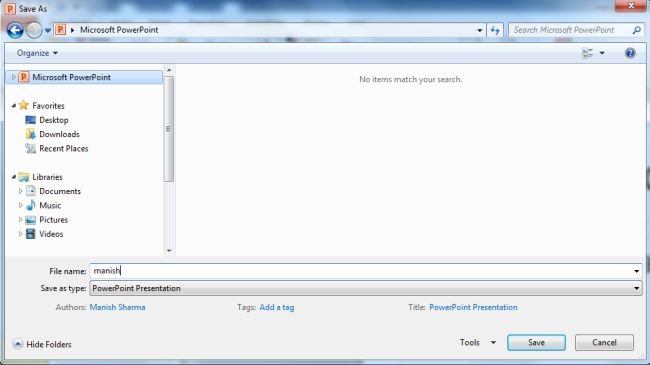
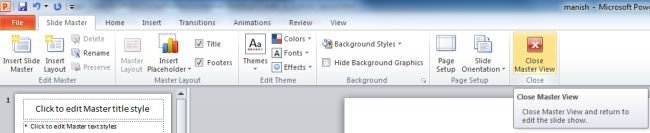
Note - It is important that which layout added and customized now appears in the list of standard, built-in layouts in Normal view, located on the Home tab in the Slides group.
Ask Your Question
Got a programming related question? You may want to post your question here
Programming Answers here