ASP.Net Toolbox in VB.NET (Standard Controls): Part 1
In this article we will discuss, ASP.Net Toolbox controls and its uses. In this article I am only writing some lines on each and every control available in Standard Control section. In coming day you will find separate article on each control.
Introduction
Toolbox is very-very important building block of .NET Framework. Toolbox is an area where all the controls existed. It helps the developer to develop any application very quickly, only drag the control from the toolbox and drop it on the form. To change its properties we have to select the control and make the properties changes from Properties window. We can do it manually by writing code-behind. There are over 100 controls available in ASP.NET 4.0. I am listing here all the controls available in ASP.NET 4.0 and writing some lines on each of them.
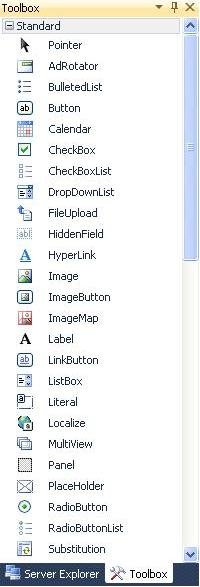
1. Standard Controls
Name explains everything. This section includes list of controls which is widely used.
- Pointer: It is just a pointer. If we drag any other control on form it causes to create that control on form but pointer does not create any control on form. In other word we can say, we select it for to ignore any other selected control.
- AdRotator: This control is used to display the image adds on web page. We can use multiple images and multiple urls. This control can be controlled by xml or any other database very easily. Assume that we have an area on web page where we want to display adds of our four clients then we can use the advantage of this control.
- BulletedList: This control is used to display list of items with bullets. We can connect this control to database to display list items.
- Button: Very widely used control. Writing some lines about this control is very tinny thing. It is used everywhere like have to submit form, login, delete, create user, etc.
- Calendar: This control is used to pick the correct format of date. If we want to pick the date in text box then we have to write TextBox1.Text=Calendar1.SelectedDate in SelectionChanged event of Calendar.
- CheckBox: This control is used to accept the data in true/false or say in yes/no Boolean format. Like if we checked it then it says true or yes. By default its checked property is false but we can set it to true. CheckBox cannot be bind with database.
- CheckBoxList: This control also works as checkbox as given above but it has some more properties like, it can have collection of check boxes, and one great advantage, it has database binding property.
- DropDownList: This control is used to select any one item from list of items. We can not select multiple items from dropdownlist. It has also database binding property.
- FileUpload: This control is used to upload any type of file. After writing some code behind it only selects specified format of files, like we can set it to select only jpg and gif files. It provides the user a way to send the file to any other computer using internet.
- HiddenField: This control gives the developer a way to store information without displaying it on the page or say to user. Mostly it is used to store the states.
- HyperLink: This control is used to link any other page. Like when user clicks on Home page it navigates to home.aspx page, this is because of hyperlink feature.
- Image: This control is used to display the image on the form. Like if you open any community website and have look your image means they have used image control. Using ImageUrl property we can change the image.
- ImageButton: This control look like button control but it has image. We simply click on image and works like button control. We can set its image using ImageUrl property.
- ImageMap: This control is also known as hot spot control. We can categories any one in image into multiple sections or say regions and each section (regions) has different urls.
- Label: This control is mostly used to display texts con form. Programmatically we can hide/unhide or set the text for label, and this feature helps the developer to display some message when any task completed.
- LinkButton: This controls works like hyperlink button. It is mostly used to post back a form to server.
- ListBox: This control is used to select one or more items from predefined items. It has same properties list as combo box but combo box can't select multiple items. Change SelectionMode property to multiple in ListBox for multiple selections.
- Literal: This control is used to display text directly to client browsers. It works as container and we can't apply any style to it.
- Localize: This control is used to display localize text anywhere in browser. This control has only two properties Text and ID. We also can't apply any style to this control.
- MultiView: This control is used to display different view to different client based on some criteria.
- Panel: This control is very useful because it works like container of every control. Assume we have very long content page and wishing to display it in very short area on web page, surely we can use it by enabling ScrollBars property.
- PlaceHolder: This control is used to place new controls dynamically or say at run time. It is simply a place of control which only results at run time.
- RadioButton: This control is used to accept the data in true/false or say in yes/no Boolean format. Like if we select it then it says true or yes. By default its checked property is false but we can set it to true. RadioButton cannot be bind with database.
- RadioButtonList: This control also works as RadioButton as given above but it has some more properties like, it can have collection of radio buttons, and one great advantage that it has database binding property.
- Substitution: This control is very famous in advertise or news portals where some area of web page are frequently changes, it is no mean visitor is refreshing the page or navigating or not.
- Table: This control enables us to create table on web page. We can create row or columns in table.
- TextBox: This control is used to enter information for processes. Like if we are wishing to create a web page where user can enter his username and password, surely take the advantage of text box here. We can change the TextBox TextMode property by SingleLine, MultiLine or Password.
- View: This control also works as container of another control on web page. It only works with MultiView control.
- Wizard: This control is very useful when we wish to create any form which has multiple steps or say multiple sections on the same form. It mostly used to collection the user information.
- Xml: This control is mostly used to display the xml content or to display the result of xsl transformation on the web page.
Note1: Keep visiting to my articles, you will find different articles on different controls separately in coming days.
Note2: Continue in next part.
HAVE A GREAT CODING!