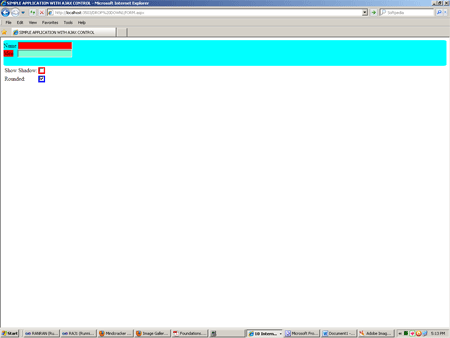Ajax DropShadow Extender Control in VB.NET
With the help of this control we can define background and curved cornersin the panel.
Introduction
DropShadow Extender Control is apply on Panel control with the help of Opacity. we want to use background shadow and curved corners in a Panel then apply DropShadow Exrender Control .
DropShadow Extender properties.
- BehaviourID.
- Opacity.
- Radious.
- Rounded.
- TargetControlID.
- TrackPosition.
Step 1 : Open visual studio and go to file menu option.
- Select ASP.NET Web Site.
- Default.aspx page open.
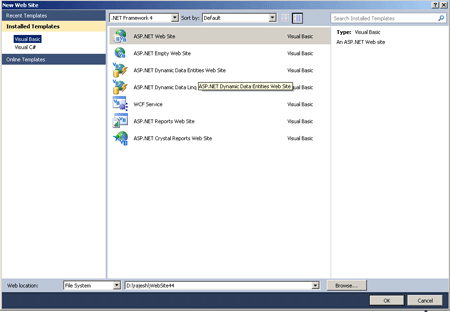
Step 2 : Go to Solution Explorer and right click.
- Select Add New Items.
- Selct Web Form option and add .
- Go to source option in page .
- Drag and drop control in Ajax Control ToolKit.
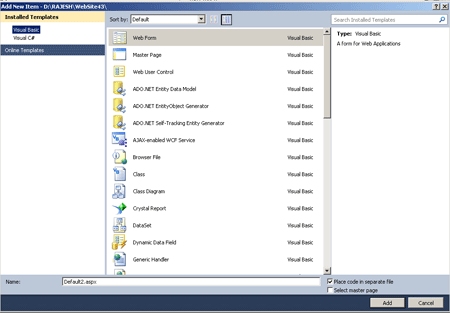
Code :
<title> SIMPLE APPLICATION WITH AJAX CONTROL</title>
</head>
<body>
<form id = "form1" runat="server">
<div>
<asp:ScriptManager ID="ScriptManager1" runat="server">
</asp:ScriptManager>
<asp:Panel ID="Panel1" runat="server" BackColor ="Aqua">
<asp:Label ID="Label1" runat="server" Text="Name" ></asp:Label>
<asp:TextBox ID="TextBox1" runat="server" BackColor ="Red" ></asp:TextBox>
<br />
<asp:Label ID="Label2" runat="server" Text="Mcn" BackColor ="Red" ></asp:Label>
<asp:TextBox ID="TextBox2" runat="server" BackColor ="Aquamarine" ></asp:TextBox>
<br />
<br />
</asp:Panel>
<table><tr><td>Show Shadow:</td><td>
<asp:CheckBox ID="CheckBox1" runat="server" AutoPostBack="True" OnCheckedChanged ="CheckBox1_CheckedChanged" BackColor ="Red" /> </td></tr><tr>
<td>Rounded:</td><td>
<asp:CheckBox ID="CheckBox2" runat="server" AutoPostBack="True" OnCheckedChanged = "CheckBox2_CheckedChanged" BackColor ="Blue"/> </td></tr></table>
<asp:DropShadowExtender ID="DropShadowExtender1" runat="server" Enabled = "true" TargetControlID = "Panel1" Opacity = "0" > </asp:DropShadowExtender>
</div>
</form>
</body>
</html>
Step : 3 Now double click in Checkbox Control and write a code.
Code :
Protected Sub CheckBox1_CheckedChanged(sender As Object, e As System.EventArgs) Handles CheckBox1.CheckedChanged
If CheckBox1.Checked Then
DropShadowExtender1.Opacity = 5
Else
DropShadowExtender1.Opacity = 0
End If
End Sub
Protected Sub CheckBox2_CheckedChanged(sender As Object, e As System.EventArgs) Handles CheckBox2.CheckedChanged
If CheckBox2.Checked Then
DropShadowExtender1.Rounded = True
Else
DropShadowExtender1.Rounded = False
End If
End Sub
Step 4 : Now we press F5 and find the output.
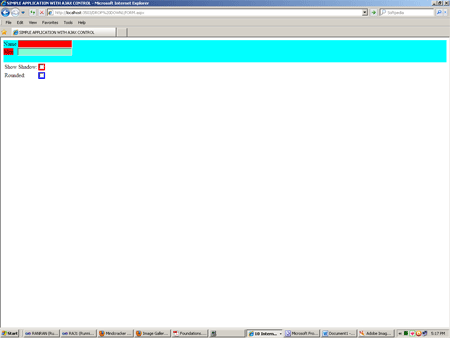
Step 5 : When we click in Show Shadow option then see black line show in the panel.
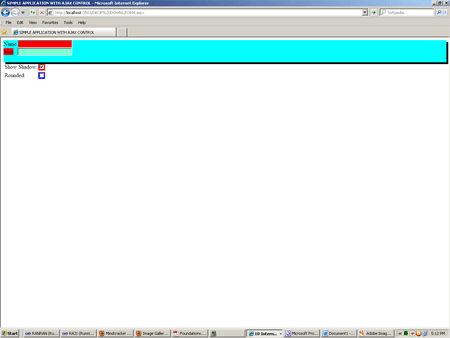
Step 6: When we click in Rounded option then no any black line show in the Panel.