XAML Paragraph
This article shows how to use XAML Paragraph element.
Paragraph
The <Paragraph /> element of XAML represents a text paragraph of a document. Similar to TextBlock, you can apply various attributes on a paragraph such as background and foreground colors, font size and styles etc.
The following code uses a paragraph.
<Paragraph>
Hello Longhorn Corner. This sample shows you how to write text in XAML. Some of the XAML tags you
will see in this example are TextFlow, Paragraph, TextBlok and LineBreak.
</Paragraph>
The output looks like Figure 1.

Figure 1. XAML paragraph
Complete Example
Listing 1 shows a complete example uses above discussed XAML elements.
<Grid xmlns="http://schemas.microsoft.com/winfx/avalon/2005" Width="400" Height="300"
>
<TextFlow FontFamily="Verdana" Background="LightYellow" Foreground="DarkBlue" >
<TextBlock FontSize="18"
Foreground="Black"><Bold><Underline>Hello Text </Underline></Bold></TextBlock>
<LineBreak/>
<Paragraph>
Hello Longhorn Corner. This sample shows you how to write
text in XAML. Some of the XAML tags you
will see in this example are TextFlow, Paragraph, TextBlok and LineBreak.
</Paragraph>
<LineBreak/>
<TextBlock FontSize="20" Foreground="Blue">Text Block II</TextBlock>
<Block>The Block element is used to create a new text block as
you can see from this example.</Block>
<Block FontFamily="Times New Roman" FontSize="16"
Foreground="Red">
Here is another block with different font and color.
</Block>
<LineBreak/>
<PageBreak/>
<Block Foreground="Green">This is a block after page
break.</Block>
<Paragraph>This is a paragraph after page break. This is a
paragraph after page break.
This is a paragraph after page break. This is a paragraph after page
break.
This is a paragraph after page break. This is a paragraph after page
break.
This is a paragraph after page break. This is a paragraph after page
break.
</Paragraph>
</TextFlow>
</Grid>
|
The output of Listing 1 generates Figure 2.
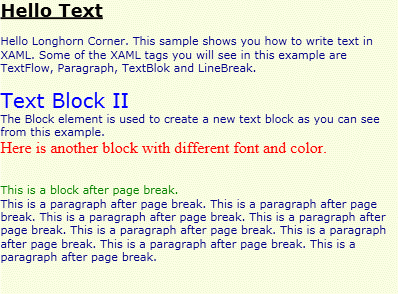
Figure 2. XAML Text elements in action
Ask Your Question
Got a programming related question? You may want to post your question here