Using the ADO Recordset in VB.NET
In this article I will explain Creating Your First ADO.NET Web Application.
UsingVisualStudio .NET, you can import a type library in an application using the Project > Add Reference menu option. The Add Reference option adds the assembly namespace to your project.
.NET, you can import a type library in an application using the Project > Add Reference menu option. The Add Reference option adds the assembly namespace to your project.
In this sample, you'll see how to import the ADO type library and use the ADO recordset to access a database. After that, you'll fill data to a DataSet from the ADO recordset using a data adapter.
to a DataSet from the ADO recordset using a data adapter.
To test this application, create aWindowsapplication and drag a DataGrid control to the form from the toolbox. To add a reference to a COM type library, go to the Add reference option from the project menu and select the COM tab in the Add Reference dialog box. As you can see from figure 10-24, I selected Microsoft ActiveX Data Objects 2.7 Library. Click select to add the selection to the selected components list. Now click OK.
and drag a DataGrid control to the form from the toolbox. To add a reference to a COM type library, go to the Add reference option from the project menu and select the COM tab in the Add Reference dialog box. As you can see from figure 10-24, I selected Microsoft ActiveX Data Objects 2.7 Library. Click select to add the selection to the selected components list. Now click OK.
Figure 10-24. Adding a reference to a COM library
This action adds the ADODB namespace to the project. You can see this namespace from the project namespace (see figure 10-25).
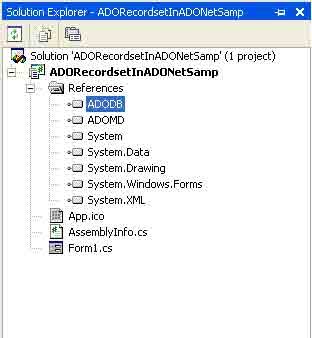
Figure 10-25. Namespace after adding ADODB namespace to the project
After adding a reference of a namespace to a project, its members are available for use in your project. You include this namespace in your application by calling using. You also should add a reference to the System.Data.OleDb namespace because you'll use the OleDb data adapter to fill a dataset. So, add these two namespace references to the project with this:
Imports System.Data.OleDb
Imports ADODB
Now you can use the ADO recordset and connection to access a database. As you can see from listing 10-6, I created a Connection object and set the connection mode and cursor location. After that I called the connectionn's Execute method to execute a SQL statement that returns the _Recordset object. The Fill method of data adapter reads data from a recordset and fills data to a dataset. As you can see, I also created a dataset and data adapter and called the data adapter's Fill method. The Fill method takes three parameters: a dataset, a recordset, and a dataset name. After that, bind the dataset to a data grid in order to fill data from the dataset to the data grid.
Listing 10-6. Using ADODB namespace to access a database
Private Sub Form1_load(ByVal senderAs Object,ByVal e As System.EventArgs)
' Create SQL and Connection strings
Dim ConnectionStringAs String ="Provider=Microsoft.Jet.OLEDB.4.0; DataSource=C:/Northwind.mdb"
Dim sql As String = "SELECT CustomerID,CompanyName,ContactName From Customers"
' Create a Connection object and open it
Dim conn As New Connection()
Dim connMode As Integer = CInt(ConnectModeEnum.adModeUnknown)
conn.CursorLocation = CursorLocationEnum.adUseServer
conn.Open(ConnectionString, " ", " ", connMode)
Dim recAffected As Object = Nothing
Dim cmdType As Integer = CInt(CommandTypeEnum.adCmdText)
Dim rs As _Recordset = conn.Execute(sql, recAffected, cmdType)
' Create dataset and data adapter objects
Dim ds As New DataSet("Recordset")
Dim da As New OleDbDataAdapter()
' Call data adapter's Fill method to fill data from ADO
' Recordset to the dataset
da.Fill(ds, rs, "Customers")
' Now use dataset
dataGrid1.DataSource = ds.DefaultViewManager
End Sub
The output of listing 10-6 looks like figure 10-26.
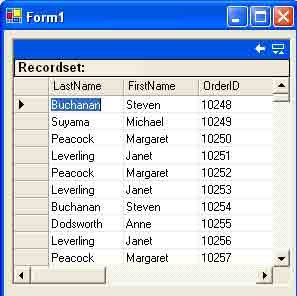
Figure 10-26. Displaying data from an ADO recordset to a data grid
Conclusion
Hope this article would have helped you in understanding Hypertext Markup Language (HTML), XML, and other Web-related technologies. See other articles on the website also for further reference.