resource.add method WPF in VB.NET
Here we will see that how to use Resources.Add method to add static resource from code in WPF and XAML.
Here we will see that how to use Resources.Add to add static resource from code in WPF and XAML.
Creating Static resource
We create a static resource for the TextBlock control and static resource has the key name brushGradient and also we make a StaticResource thicknessMargin to show the margin between both TextBlock text.
<Window.Resources>
<LinearGradientBrush x:Key="brushGradient"
StartPoint="0, 0"
EndPoint="1, 1">
<LinearGradientBrush.GradientStops>
<GradientStop Offset="0" Color="Black" />
<GradientStop Offset="0.5" Color="Green" />
<GradientStop Offset="1" Color="Gold" />
</LinearGradientBrush.GradientStops>
</LinearGradientBrush>
</Window.Resources>
<StackPanel>
<TextBlock Margin="{StaticResource thicknessMargin}"
Foreground="{StaticResource brushGradient}">
This is a TextBlock control.
</TextBlock>
<TextBlock Margin="{StaticResource thicknessMargin}"
Foreground="{StaticResource brushGradient}">
This is a another TextBlock control.
</TextBlock>
</StackPanel>
The form looks like the below Figure.
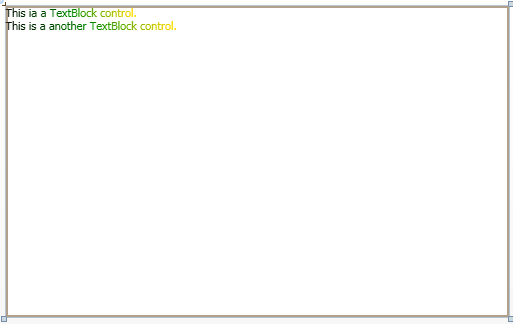
Figure1.gif
Now using Resources.Add method to add the static resource from code.
Imports System
Imports System.Windows
Imports System.Windows.Controls
Imports System.Windows.Data
Imports System.Windows.Documents
Imports System.Windows.Media
Imports System.Windows.Media.Imaging
Imports System.Windows.Shapes
Class MainWindow
Public Sub New()
Resources.Add("thicknessMargin", New Thickness(24, 12, 24, 23))
InitializeComponent()
End Sub
End Class
Now run the application and test the application.
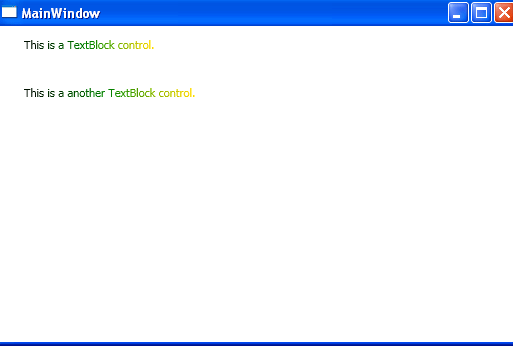
Figure2.gif.