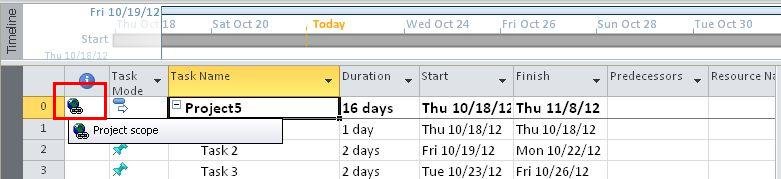Hyperlinking A Document Or Website To Your Project File In Project 2010
In this article, I will demonstrate how to hyperlink a document or website to your project in project 2010.
Introduction
It is a way to include planning documents or web references with your project file. Adding a hyperlink to a document or website on the project summary task ensures that the content is associated with the project as a whole not with the individual task. Basic process to insert a hyperlink is given below.
Step 1
Right-click on the project summary task and select Hyperlink from given menu.
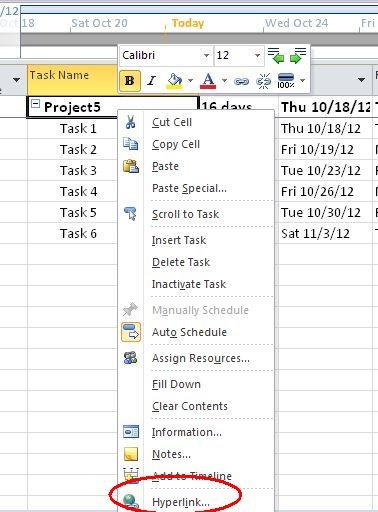
Step 2
Type a descriptive name for the document to which you are linking in the Text To Display box.
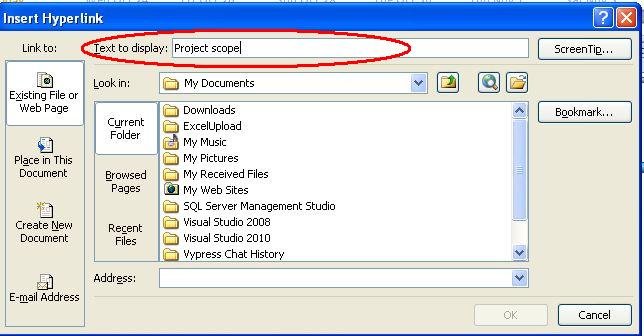
Step 3
While hyper linking a project planning document, you must select the Current Folder and browse the file. And if you want to hyperlink a web page, select all existing text in Address box and replace it with the addresses for the website to which you want to hyperlink. Click OK.
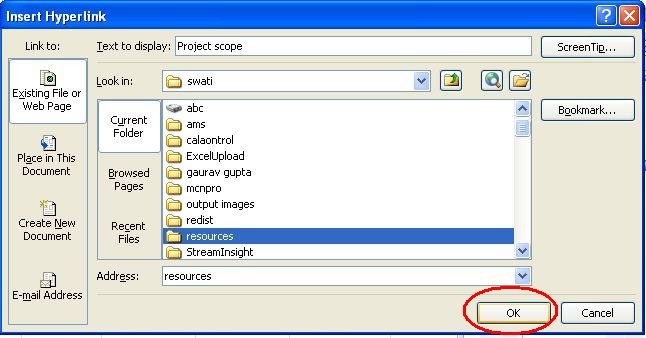
Step 4
The Hyperlink indicator appears in the Indicators field of the Gantt Chart.