How to create a web application in DART language
In this article, i am going to explain all steps to creating a web application in DART language.
Create a new Web application in DART
By the help of DART you can also manage web related DART application. For creating a simple web related application in DART. There are the following steps, which is helpful for creating a web application in DART for new users:
- First download a DART software, who is supported by your operating system.
- After download and installing your Dart software, choose a New Application in file menu from your DART software.
- And after it, you write a your web application name in front of given name index.
- Set a directory, where you want to save your web application.
- In the fifth step, you have two radio button in a DART, one for command line application and second one for web application, if you want to create a web application then must be choose a web application .
- After the compilation of all these step you click on the finish button. Then you find out a automatically created a web application. If you want then you can edit it, according to your desire output.
-
Example of simple web application
|
#import('dart:html');
void main() {
show('Welcome to Dart!');
}
void show(String message) {
document.query('#status').innerHTML=message;
}
|
- After editing that application, You will go to run menu, and in it run button is specify, and a little arrow is specified at the right of the run button. You click on arrow , a dialog is appears, you saw a manage launch option, you click on that option.
- After clicked on that a option a window will be open. In this window also a run button is given, and it a little arrow is also specified at the right of run button. Click on arrow a dialog is open, you choose a javascript launch.
- After it, whatever file you want to run, browse by browser button in a html radio option.
- Uncheck a user default system browser checkbox in browser legend.
- The browser button will be appears in browser legend. you can browser exe, in which you want to run your DART web application.
- After completing all these step, you clicked on run button.
- The output is shown on your browser like:
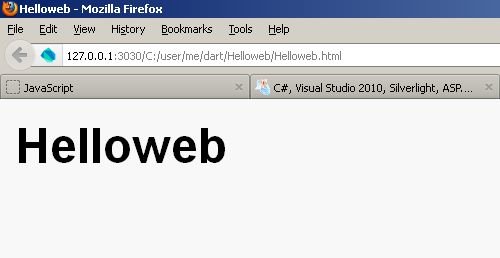
Ask Your Question
Got a programming related question? You may want to post your question here