Find And Replace Operation in Word 2010
This article describe about Find And Replace Operation in Word 2010.
Find And Replace Operation
When you work with a word document a situation comes one word written in several time in your document and you want to write another word instead of specific word that present in several time in your document. In this situation find and replace option is most effectively.
Step 1
Write some simple text in your word document or use =rand() and press enter simple written automatically.
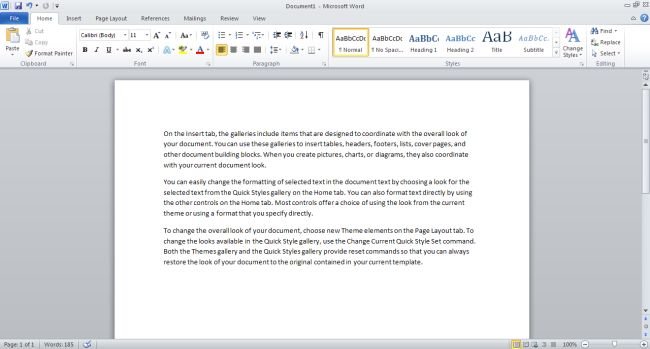
Step 2
In the Editing group click on the Replace option which present within the Home tab or Press Ctrl + H for open the Find and Replace dialog box.
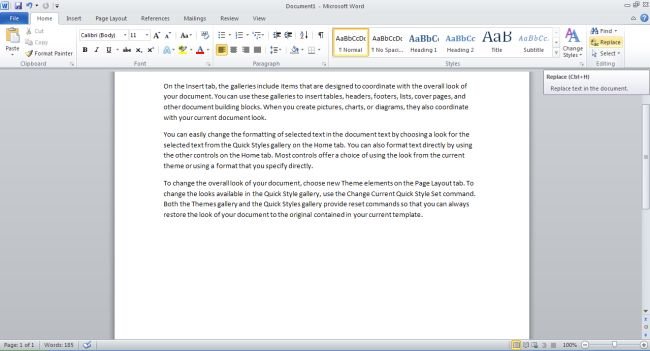
step 3
Enter your word which you want to search and enter a word which you would like to replace within the Find and Replace dialog box.
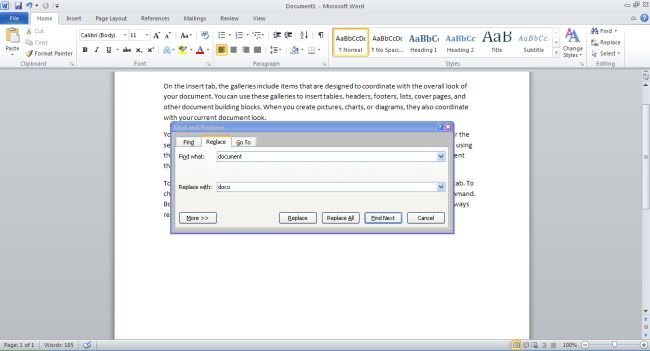
step 4
Click on the Replace button available within the Find and Replace dialog box. Then you can see word replace which occurrence is first. Again click on the Replace button second occurrence of word will be replace and go ahead till all find word would not replace. You can also click on the Find Next button to search the next occurrence of the word.
Step 5
You can also use the More >> button available on the dialog to for use the more options that make your search more specific.
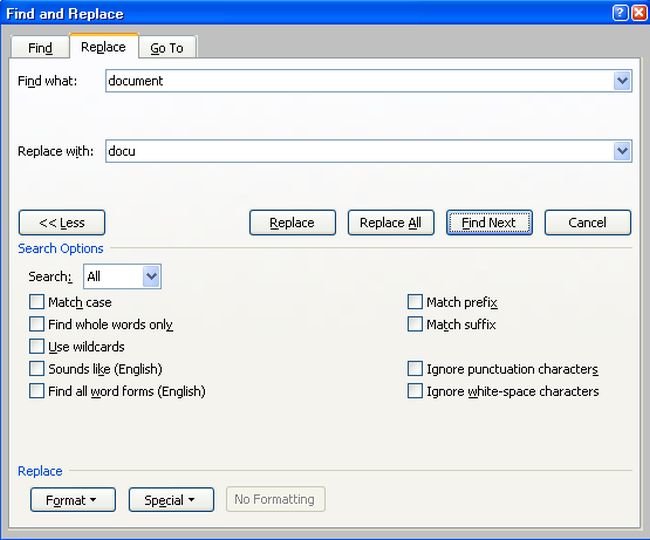
Step 6
At last after doing the find and replace operation, you can click Close (X) or Cancel button of the dialog box.
Ask Your Question
Got a programming related question? You may want to post your question here
Programming Answers here