Here we see how to create and apply contextmenu item to a input text of the textbox in xaml. To do that we create a TextBox control and input some text into the TextBox after that right click on the text and apply contextmenu items to the Text.
ContextMenu
The ContextMenu element enables you to present users with a list of items that specify commands or options that are associated with a particular control. When Users right-click the control to make the menu appear. The event is a right-click on an existing control, element, or item already displayed in the page. A ContextMenu can contain one or more context menu items. Each item is associated with an action to execute client or server-side code. In addition, each context menu item may be displayed with an icon or text.
For example
Now creating a TextBox in XAML.
XAML code
<Window x:Class="MainWindow"
xmlns="http://schemas.microsoft.com/winfx/2006/xaml/presentation"
xmlns:x="http://schemas.microsoft.com/winfx/2006/xaml"
Title="MainWindow" Height="348" Width="525">
<TextBox Name="textBox1"
TextWrapping="Wrap"
Margin="10, 10, 5, 5" Grid.Row="7" Height="289">
Rohatash Kumar
<TextBox.ContextMenu>
<ContextMenu>
<MenuItem Header="_Bold"
IsCheckable="True"
Checked="Bold_Checked"
Unchecked="Bold_Unchecked" />
<MenuItem Header="_Italic"
IsCheckable="True"
Checked="Italic_Checked"
Unchecked="Italic_Unchecked" />
<Separator />
<MenuItem Header="I_ncrease Font Size"
Click="IncreaseFont_Click" />
<MenuItem Header="_Decrease Font Size"
Click="DecreaseFont_Click" />
</ContextMenu>
</TextBox.ContextMenu>
</TextBox>
</Window>
Now double click on the form and add the following code.
Class MainWindow
Private Sub Bold_Checked(ByVal sender As Object, ByVal e As RoutedEventArgs)
textBox1.FontWeight = FontWeights.Bold
End Sub
Private Sub Bold_Unchecked(ByVal sender As Object, ByVal e As RoutedEventArgs)
textBox1.FontWeight = FontWeights.Normal
End Sub
Private Sub Italic_Checked(ByVal sender As Object, ByVal e As RoutedEventArgs)
textBox1.FontStyle = FontStyles.Italic
End Sub
Private Sub Italic_Unchecked(ByVal sender As Object, ByVal e As RoutedEventArgs)
textBox1.FontStyle = FontStyles.Normal
End Sub
Private Sub IncreaseFont_Click(ByVal sender As Object, ByVal e As RoutedEventArgs)
If textBox1.FontSize < 18 Then
textBox1.FontSize += 2
End If
End Sub
Private Sub DecreaseFont_Click(ByVal sender As Object, ByVal e As RoutedEventArgs)
If textBox1.FontSize > 10 Then
textBox1.FontSize -= 2
End If
End Sub
End Class
Now run the application and test it.
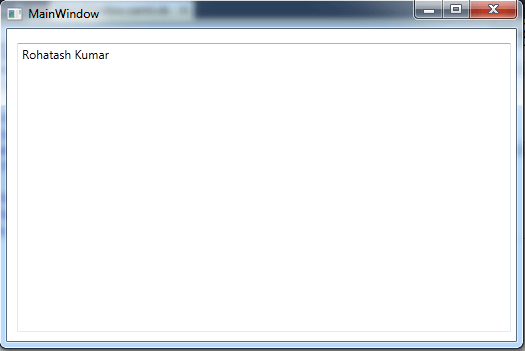
Figure1.gif
Now right click on the Text. The ContextMenu will be display.
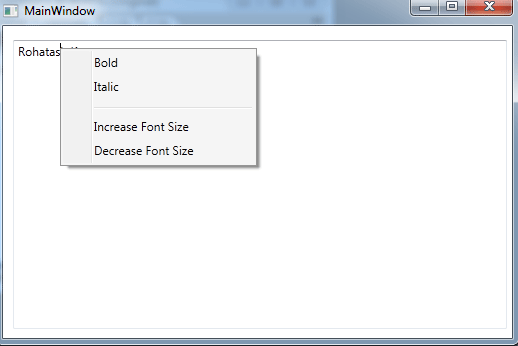
Figure2.gif
Now click on the bold. The Text will be display Bold.
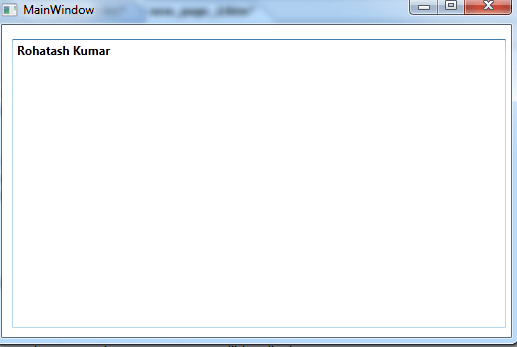
Figure3.gif