ASP.Net Toolbox in VB.NET (Reporting Controls): Part 9
In this article we will discuss, ASP.Net Toolbox controls and its uses. In this article I am only writing some lines on each and every control available in Reporting Control section. In coming day you will find separate article on each control
Introduction
Here is Part 8
Toolbox is very-very important building block of .NET Framework. Toolbox is an area where all the controls existed. It helps the developer to develop any application very quickly, only drag the control from the toolbox and drop it on the form. To change its properties we have to select the control and make the properties changes from Properties window. We can do it manually by writing code-behind. There are over 100 controls available in ASP.NET 4.0. I am listing here all the controls available in ASP.NET 4.0 and writing some lines on each of them.
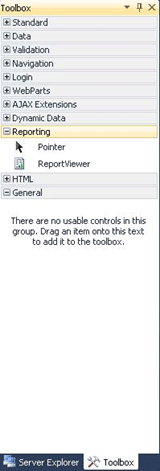
9. Reporting Controls:
There is very short list of control available in this section that is Pointer and ReportViewer.
- Pointer: It is just a pointer. If we drag any other control on form it causes to create that control on form but pointer does not create any control on form. In other word we can say, we select it for to ignore any other selected control.
- ReportViewer: This control is used to design full featured Reports, it very new addition in ASP.Net. ReportViewer is very useful when we are wishing to display shorted result for users and also wishing let the user to navigate within report pages. Assume we have to display millions of data (it is not in general), then we can take the advantage of ReportViewer because in such situation we can't use GridView or any other such control due to long list of data. You can take a look at an article posted by Mahesh Sir, which will explain lot in ReportViewer, click here.
10. HTML Controls:
I hope if you are studying ASP.NET then you must be aware about HTML based controls which has no server side computability, but we can add runat='server' attribute. HTML Control section includes all HTML controls and these controls are very easy to use than ASP based controls. Well if you are wishing to lean it then take a look at this article, click here.
11. General Controls:
By default there is no any control in this section. Basically this given for the developers to add external controls. We can rename or move any control or control section. Look at the image given below. In the image, I have added two different Tabs, Renamed and also dragged two controls from Standard tab.
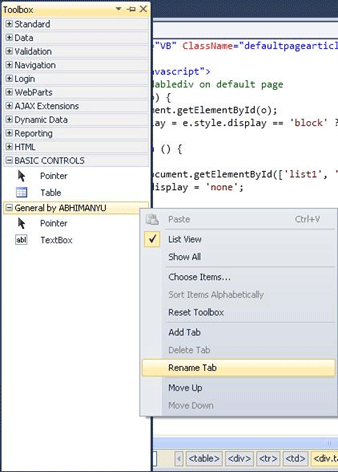
Note: This is last part of this section.
HAVE A GREAT CODING!