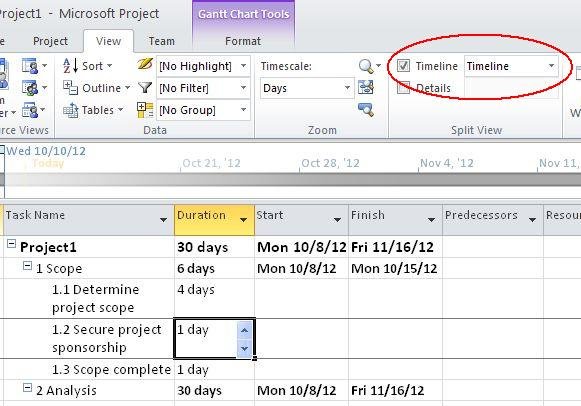Add Project Summary Tasks & Outline Numbers In Project 2010
This article explains how to add project summary tasks and outline numbers in Project 2010.
Introduction
With Microsoft Project 2010, it is easy to add a top-level summary task to roll up your entire project to one summary-level-line. This lets you to see the duration, and start and finish dates for the entire project. Process to add project summary tasks and outline numbers in the Calendar View in Project 2010 is given below.
Step 1
In the Gantt Chart view, on the Format tab, in the Show/Hide group, select the Project Summary Task check box.
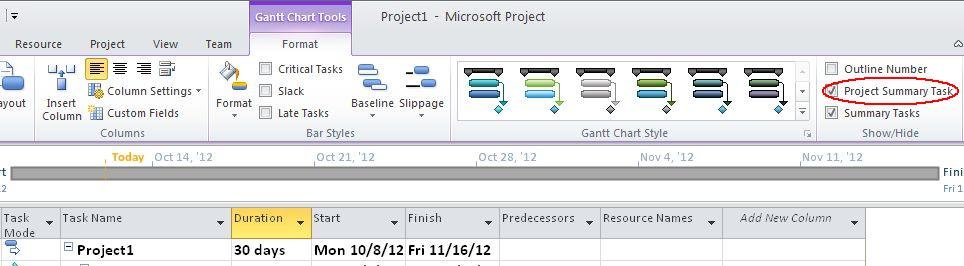
Step 2
Then, select the Outline Number check box. Each task will now be numbered; for example, 1.1, 1.2, 1.3, and so on.
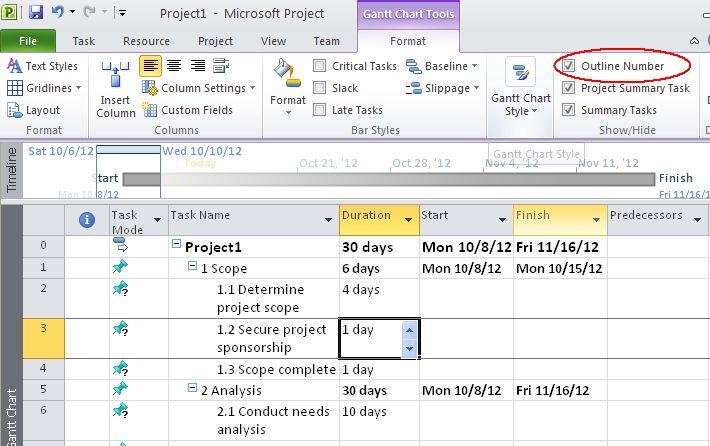
Step 3
To add Project Summary Task to the Timeline View:
- In the Timeline view, on the View tab, in the Split View group, select the Timeline check box.
- In the Task Name column, right-click the project summary task—this is the level 0 task, in this case, Development Project and then click Add to Timeline.